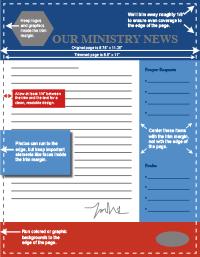When your letter has ink going all the way to the edge of the page, without the typical white border, it's referred to as "full-bleed" printing.
Letters with full-bleed printing look more professional and stand out, since this type of printing typically can't be done on most home printers or office photocopiers.
How does it work?
Most printers (including ours) can't print all the way to the edge of the page, so we print your letter on a larger sheet and then cut it down to the desired size.
Because the printing and cutting isn't completely precise, we need you to do a little additional setup so that we have some wiggle room for the cutting:
-
Enable bleed in the program you're using to create your letter if it supports it (it may also be called printer's marks, or bleed and crop marks), or else increase the height and width of your page by 0.25".
- Adobe InDesign: When creating your document, or in the page setup, set Bleed to 0.125" for each edge.
- Canva: Click File, then Settings, then "Show print bleed". When downloading a PDF, change the file type to PDF Print, then check the "crop marks and bleed" box.
Extend any photos or background elements that originally touched the edge of the page so that they extend all the way to the edge of the new page size.
Ensure that any important elements (including people's heads) remain at least 1/4" (0.25") from the edge of the new page size. We'll be cutting at roughly the 1/8" (0.125") mark, but individual sheets will vary. Text should stay at least 3/8" (0.375") from each edge to avoid feeling crowded.
-
Check the PDF you send to us to ensure that it contains the extra bleed area. Many programs and apps will not include this by default.
- Adobe InDesign: When exporting the PDF, go to the "Marks and Bleeds" section, ensure that "Use Document Bleed Settings" is checked, and leave everything else unchecked.
- Canva: Change the file type to PDF Print, then check the "crop marks and bleed" box.
Alternately, you can simply ensure that all important content is at least 1/2" from the edge and we can scale your letter up to fill the larger page size.
When we then cut your letters, there won't be a white margin around the edges even if the cut is off by a smidge.
To add full-bleed printing to your order, click the "Change" button for the sheet on the Order Layout page, then check the "Full-Bleed" box.
What does it cost?
Pricing for full-bleed printing is based on the number of sheets we'll be printing for you. You can use the pricing calculator to get an estimate (tap the "Show advanced options" button to get the Full-Bleed checkbox to show up).